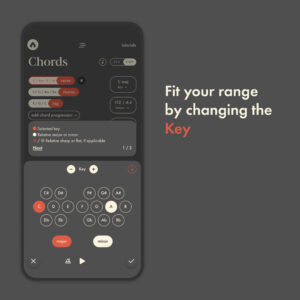
When a chord progression just isn’t fitting your vocals, the first place to look is the key. Maybe it’s too high or too low for your range.
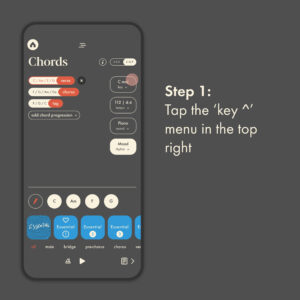
Once you’ve picked some chords, open up the Key menu near the top right. All your chords will stay in tact, no matter how much you change the key. Though the notes will change with the key, the chord shapes and position relative to the scale remains the same.
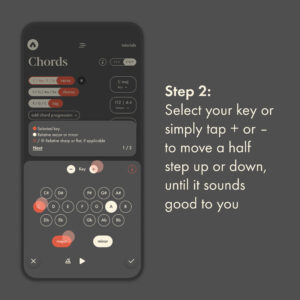
If you already have a key in mind that you’d like to try, you can select it directly by tapping the letter and then major or minor. If you’re unsure, just press the + or – and listen to the chords playback, until you find the right fit for your voice.
Tip 1: The selected key is shown in red. However, every major key has a relative minor that shares the same notes in a scale. The scales just start on different notes. The relative major or minor is shown in cream.
Tip 2: Every sharp has a relative flat and vice versa. For example, an F# and a Gb are the same note and therefore are the same key. We indicate this by ghosting back its relative sharp or flat.